Mail - Access via IMAP
Mail IMAP Server Details
You can configure your Zoho Mail account on any standard IMAP client with the configuration details given below.
Incoming Server Settings (Organization users with a domain-based email address,you@yourdomain.com):
Incoming Server Name: imappro.zoho.com
Port: 993
Require SSL: Yes
Username: you@yourdomain.com
Outgoing Server Settings (Organization users with a domain-based email address, you@yourdomain.com):
Outgoing Server Name: smtppro.zoho.com
Port: 465 with SSL or
Port: 587 with TLS
Require Authentication: Yes
User Name: you@yourdomain.com.
Email Address: you@yourdomain.com.
Password: (You might require an Application-specific Password if Two-factor Authentication is enabled).
Folder View Settings for IMAP
A huge mailbox with many folders can be cumbersome to view and synchronize emails in IMAP clients. To optimize your IMAP client's performance, you can choose the folders you want to synchronize with IMAP using the steps below:
- Login to Zoho Mail
- Go to Settings
- Navigate to Mail Accounts and click the respective email address from the left listing.
- Under the IMAP section, click Launch folder settings.
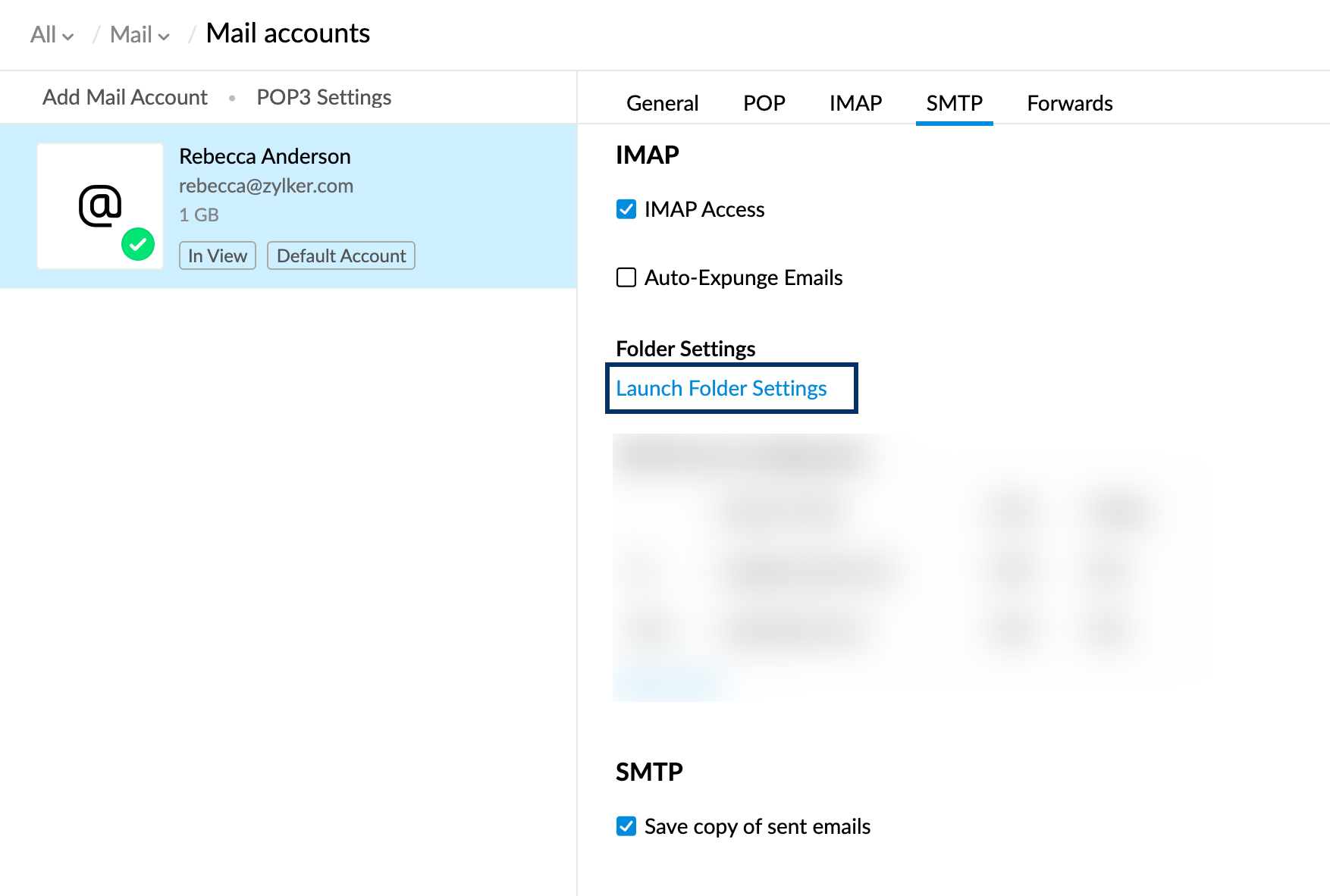
- Select the folders you want to view in the IMAP clients.
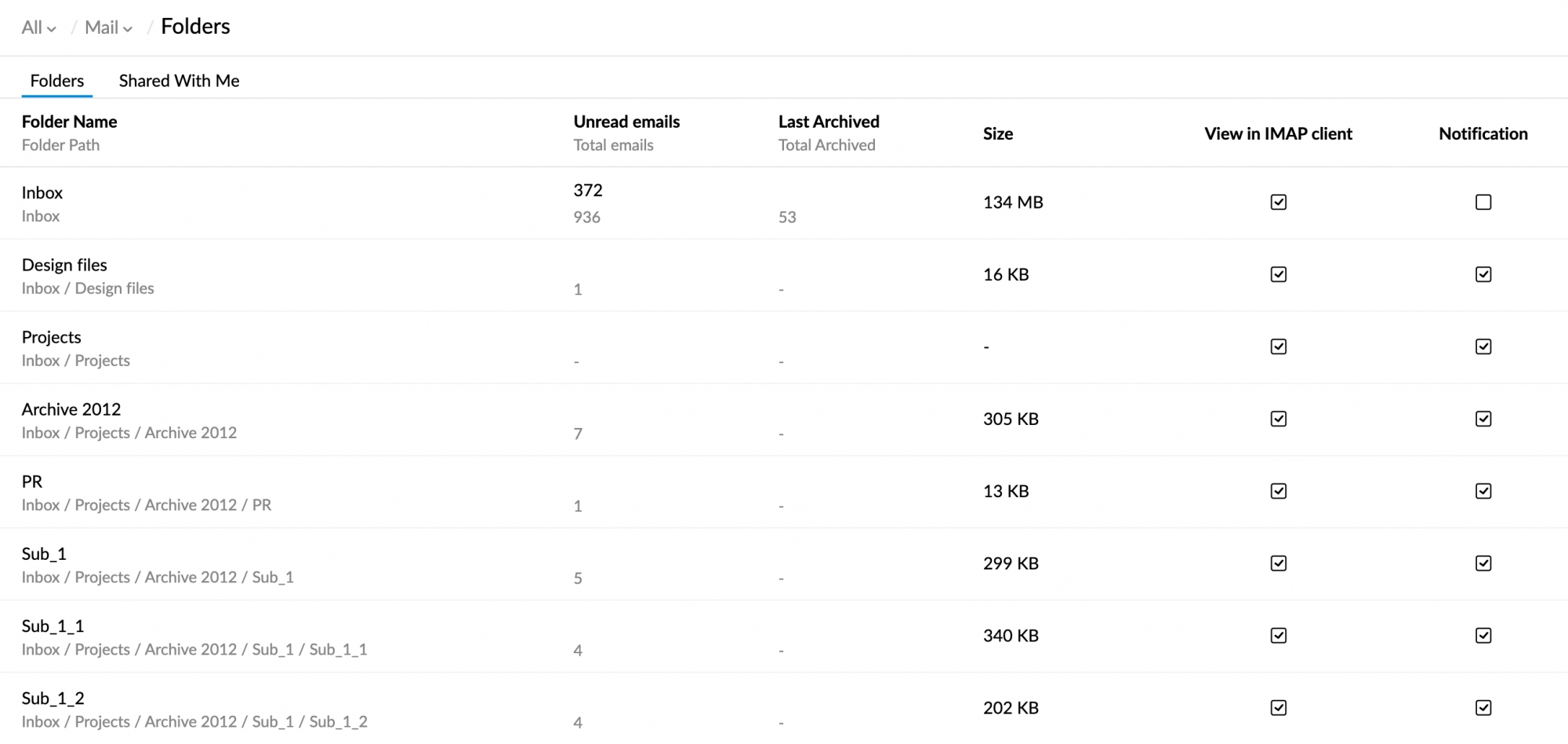
IMAP Expunge Options
When you delete an email or move it to another folder in your IMAP client, the email will be deleted or moved to another folder based on your IMAP settings. To make these changes immediately in your IMAP account, you can enable the 'Expunge Immediately' option with the steps below.
- Login to Zoho Mail
- Go to Settings
- Navigate to Mail Accounts >> Configure IMAP
- In the IMAP Section, select your preferred Expunge option for IMAP
- Check Auto-Expunge Mails - This will remove messages from the Zoho Mail server when you delete/ move emails in the IMAP client.
- Uncheck Auto-Expunge Mails - This option will not delete the emails unless they are manually expunged from the IMAP client.
Troubleshoot IMAP Configuration
Unable to Login from IMAP Clients
In case you have turned on Two-Factor Authentication for your account, you need to generate and use the Application-specific Password in the IMAP client you use.
In case you are a Federated Sign In user (Using Sign in using Google Apps/ Gmail/ Facebook etc), then you might not have an exclusive password in Zoho for your email account. Refer here for detailed instructions to generate a password for your account. You cannot 'Sign In' using your external account for POP/ IMAP/ Active Sync.
Related Articles
Mail - Access via POP3
POP Configuration settings for Zoho Mail You can configure your Mail account in any standard POP client using the POP details provided below. The complete account email address should be provided correctly in both the email address field and the ...POP3 vs IMAP
Understanding POP3 and IMAP Overview Zoho Mail offers multiple ways to access your email accounts from different service providers within the Zoho mailbox. Email protocols like IMAP and POP are application layer protocols, providing the ability to ...